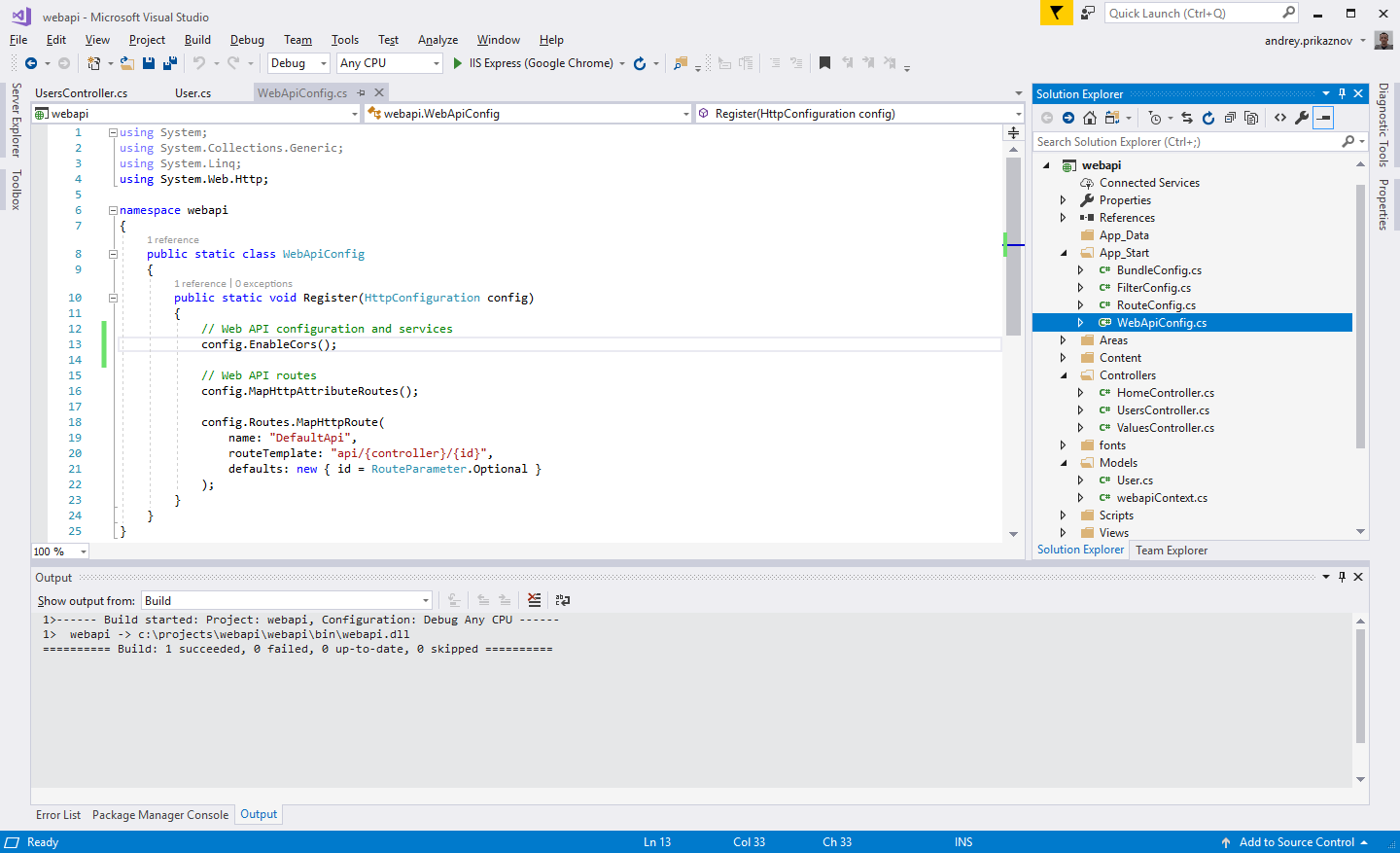Background
ASP.NET
MVC - Web API. ASP.NET Web API is a framework that makes it easy to build HTTP
services that reach a broad range of clients, including browsers and mobile
devices. ASP.NET Web API is an ideal platform for building RESTful applications
on the .NET Framework. it is used to develop HTTP based web services on the top
of .NET Framework.
Microsoft
came up with ASP.NET Web API quite recently to facilitate the creation of
RESTful services that are capable of providing fully resource oriented services
for a broad range of clients including browsers, mobiles and tablets.
ASP.NET Web API is a framework for building REST services easily and in a
rather simple way.
Today, a web-based application is not enough to reach all its customers or
users. Now a day, Peoples become very smart that means they are using iPhone,
mobile, tablets, etc. devices in their daily life. These devices are having a
lot of useful apps for making their life easy. Actually, in the simple word we
can say that we are moving from the web towards the apps world. So, if we like
to expose our service data to the browsers as well as to all these modern
devices apps in a fast, secure and simple way, we should have an API which is
compatible with all browsers as well as all these modern days devices. ASP.Net
Web API is a framework to build HTTP services which can be consumed by cross
platform clients including desktops or mobile devices irrespective of the
Browsers or Operating Systems being used. ASP.Net Web API supports RESTful
applications and uses GET, PUT, POST, DELETE verbs for client communications.
What is Web API? ASP.NET Web API is a powerful platform
for building HTTP enabled service APIs that expose service and data. It can be
consumed by a broad range of clients including browsers, mobiles, desktop and
tablets. As it is HTTP service, so it can reach a broad range of client.
ASP.NET Web API is very much similar to ASP.NET MVC because it contains the
ASP.NET MVC feature like routing, controllers, action results, filter, model,
etc. Note ASP.NET Web API is not a part of MVC framework. It is a part of the
core ASP.NET. You can use Web API with ASP.NET MVC or any other type of web
application. You can also create a stand-alone service using the Web API. Note:
Using ASP.NET Web API we can only create HTTP services which are non-SOAP
based.
As you know, today we all are connected with internet. Only web based
application is not enough to reach to everyone. Now a days, we all are using
apps through mobile devices, tablets which makes our life easy. So, if you want
to expose your service to everyone which is accessible on browser as well as
modern devices [Mobiles and Tablets Apps] and run fast then you need to expose
your service as API which is compatible with every browser as well as these
modern devices. ASP.NET Web API uses the full features of HTTP like
request/response headers, caching, versioning, etc. It is also a great platform
where you can create your REST-FUL services. You don’t need to define extra
configuration setting for different devices unlike WCF REST Services.
Microsoft came up with ASP.NET Web API quite recently to facilitate the creation of RESTful services that are capable of providing fully resource oriented services for a broad range of clients including browsers, mobiles and tablets. ASP.NET Web API is a framework for building REST services easily and in a rather simple way.
Today, a web-based application is not enough to reach all its customers or users. Now a day, Peoples become very smart that means they are using iPhone, mobile, tablets, etc. devices in their daily life. These devices are having a lot of useful apps for making their life easy. Actually, in the simple word we can say that we are moving from the web towards the apps world. So, if we like to expose our service data to the browsers as well as to all these modern devices apps in a fast, secure and simple way, we should have an API which is compatible with all browsers as well as all these modern days devices. ASP.Net Web API is a framework to build HTTP services which can be consumed by cross platform clients including desktops or mobile devices irrespective of the Browsers or Operating Systems being used. ASP.Net Web API supports RESTful applications and uses GET, PUT, POST, DELETE verbs for client communications.
What is Web API? ASP.NET Web API is a powerful platform for building HTTP enabled service APIs that expose service and data. It can be consumed by a broad range of clients including browsers, mobiles, desktop and tablets. As it is HTTP service, so it can reach a broad range of client. ASP.NET Web API is very much similar to ASP.NET MVC because it contains the ASP.NET MVC feature like routing, controllers, action results, filter, model, etc. Note ASP.NET Web API is not a part of MVC framework. It is a part of the core ASP.NET. You can use Web API with ASP.NET MVC or any other type of web application. You can also create a stand-alone service using the Web API. Note: Using ASP.NET Web API we can only create HTTP services which are non-SOAP based.
As you know, today we all are connected with internet. Only web based application is not enough to reach to everyone. Now a days, we all are using apps through mobile devices, tablets which makes our life easy. So, if you want to expose your service to everyone which is accessible on browser as well as modern devices [Mobiles and Tablets Apps] and run fast then you need to expose your service as API which is compatible with every browser as well as these modern devices. ASP.NET Web API uses the full features of HTTP like request/response headers, caching, versioning, etc. It is also a great platform where you can create your REST-FUL services. You don’t need to define extra configuration setting for different devices unlike WCF REST Services.
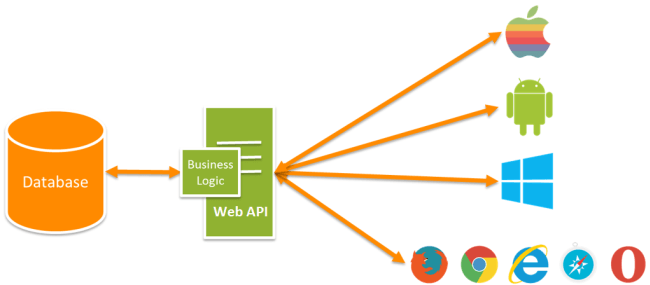
Note:
I want to clear one misconception that Web API does not replace to WCF. WCF is still a powerful programming model for creating SOAP based services which supports a variety of transport protocols like HTTP, TCP, Named Pipes or MSMQ etc.et's start
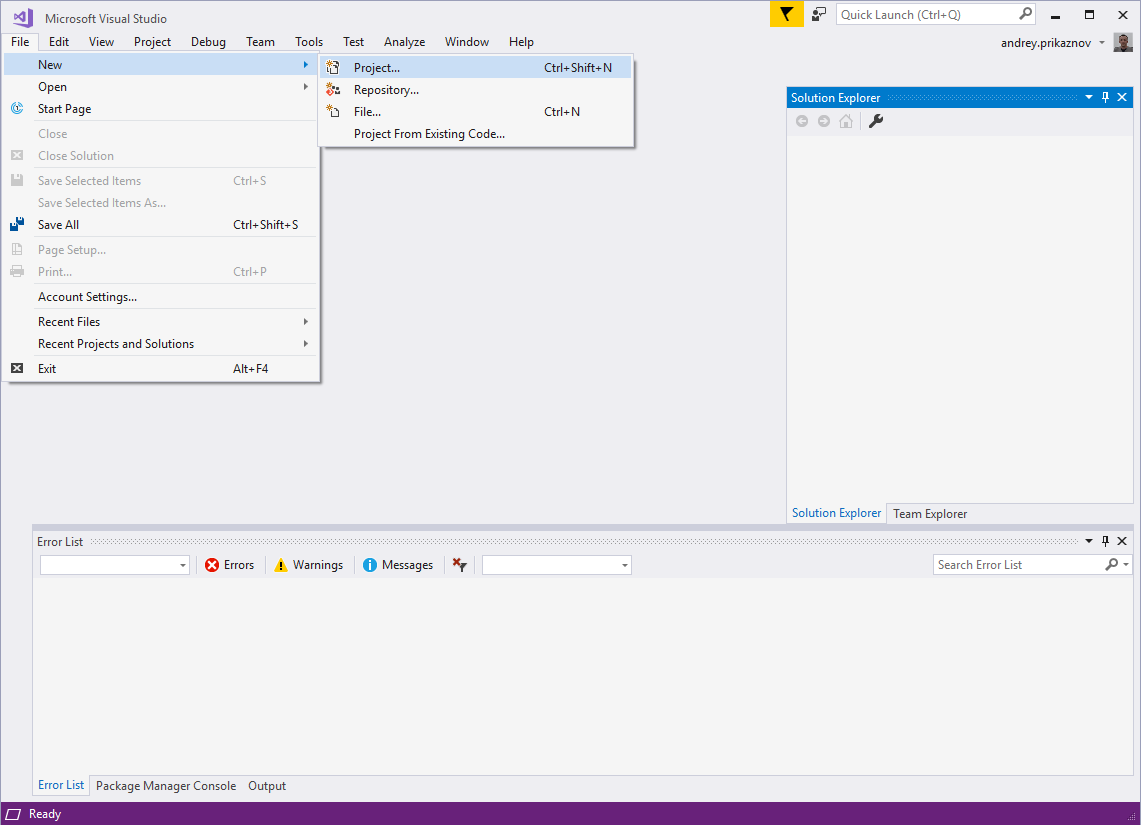
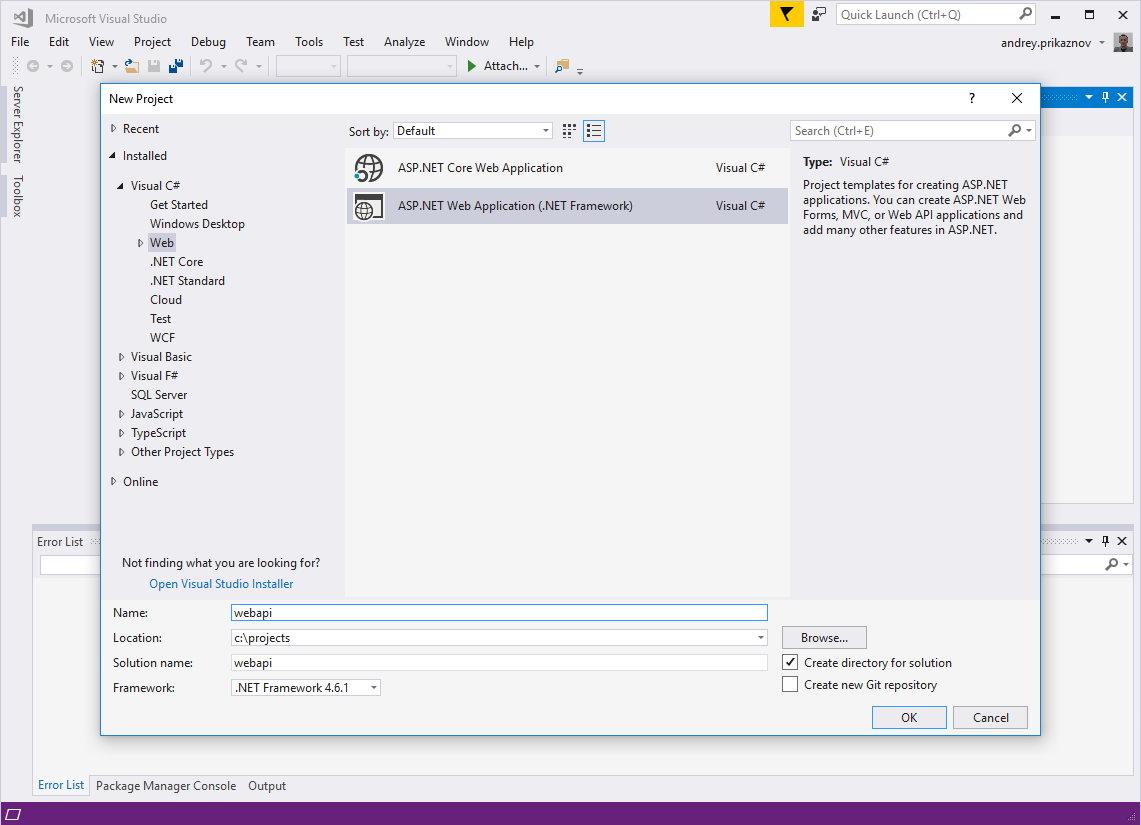
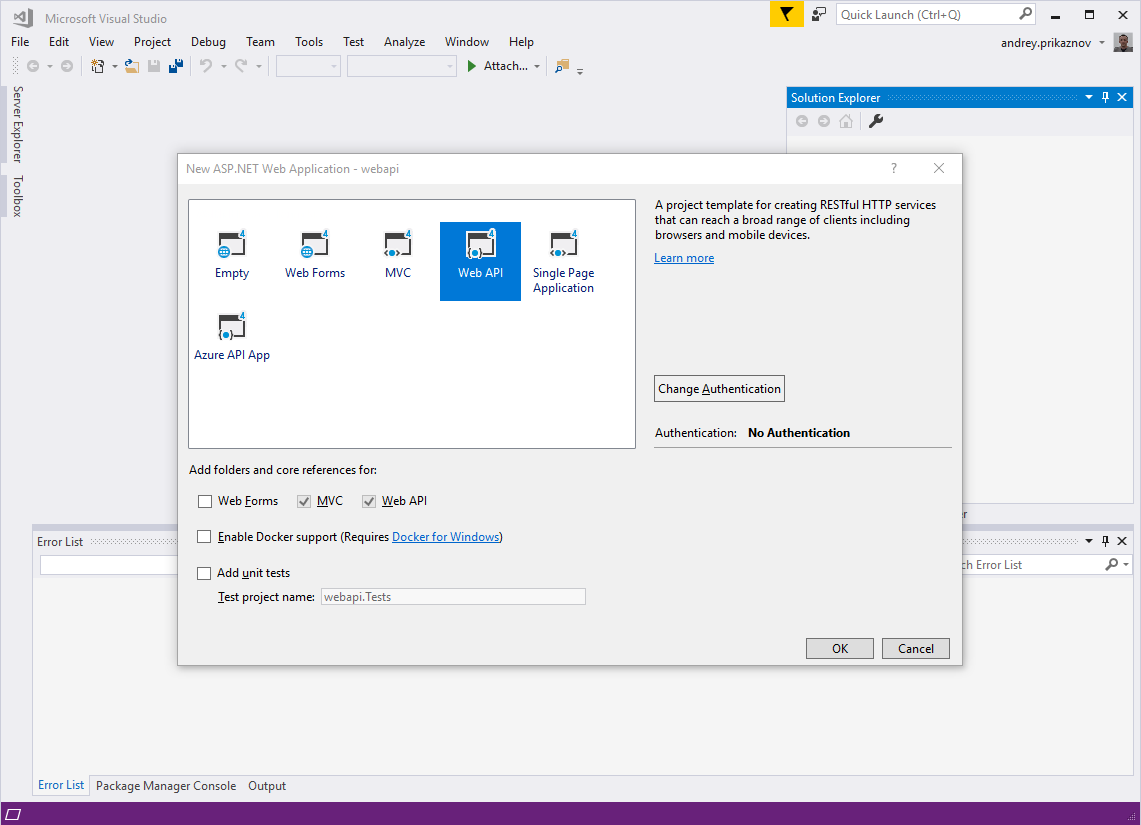
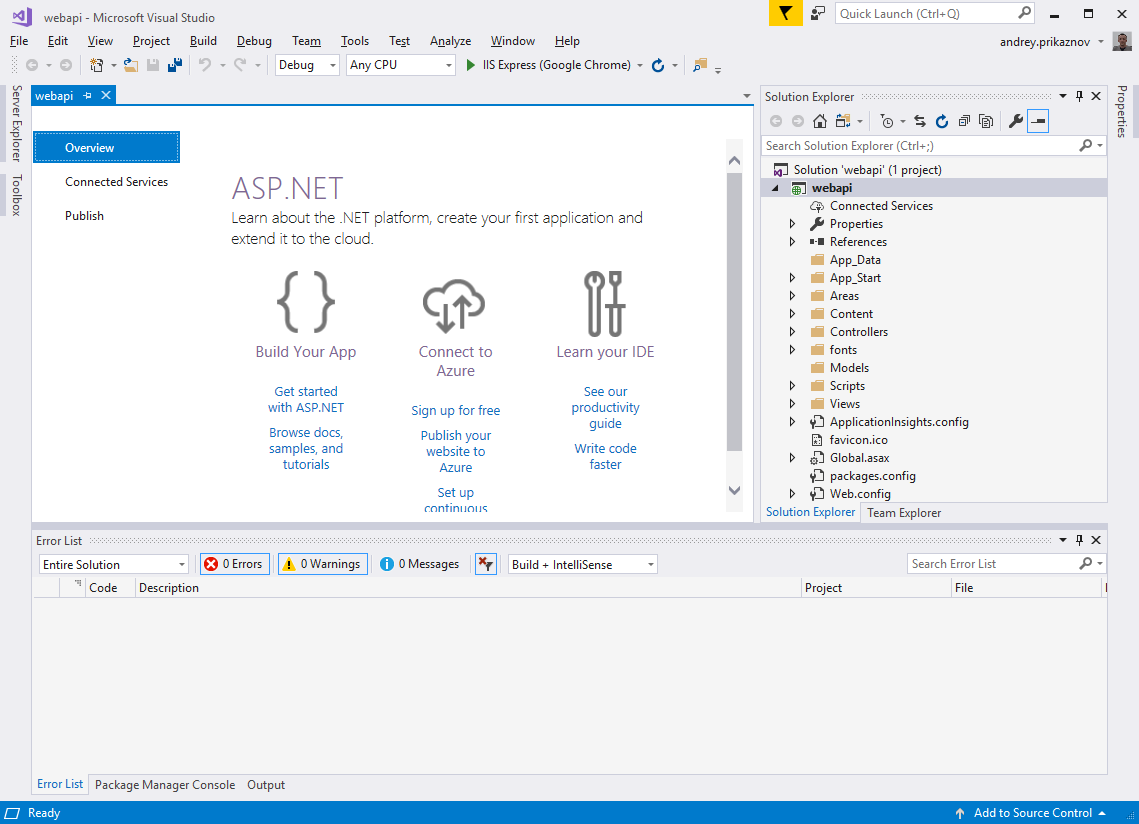
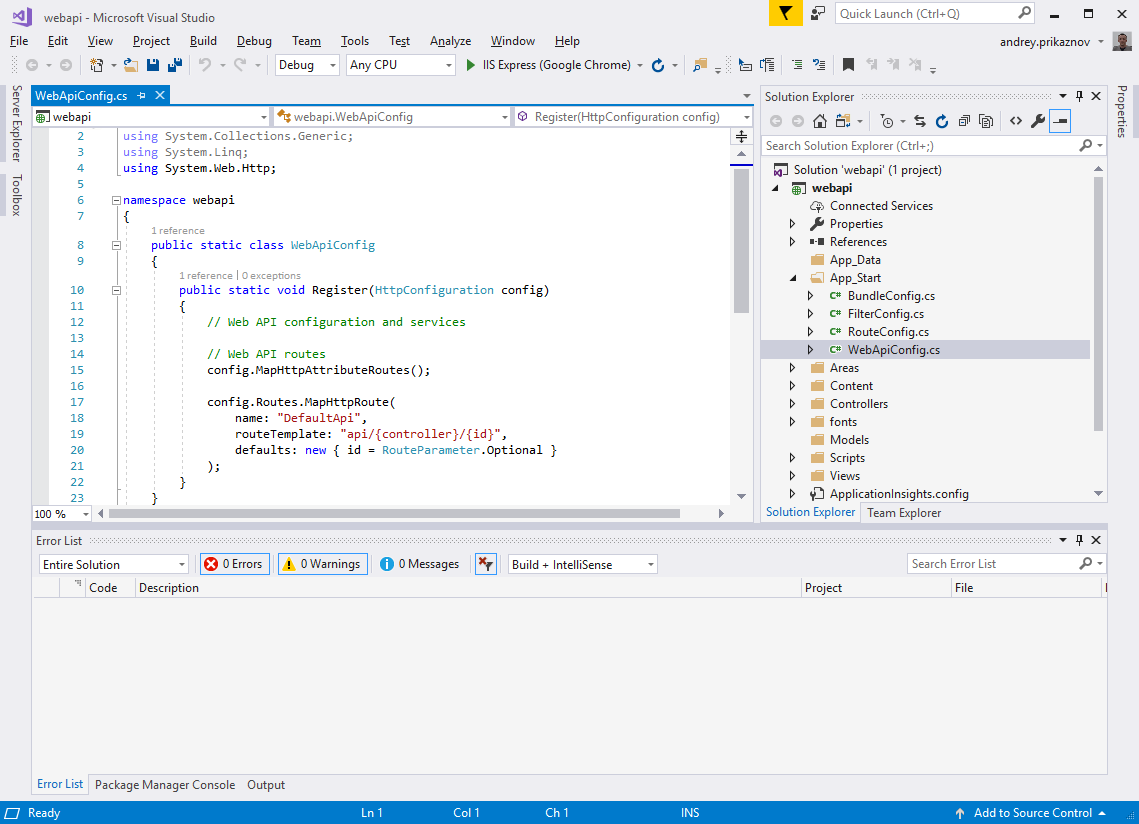
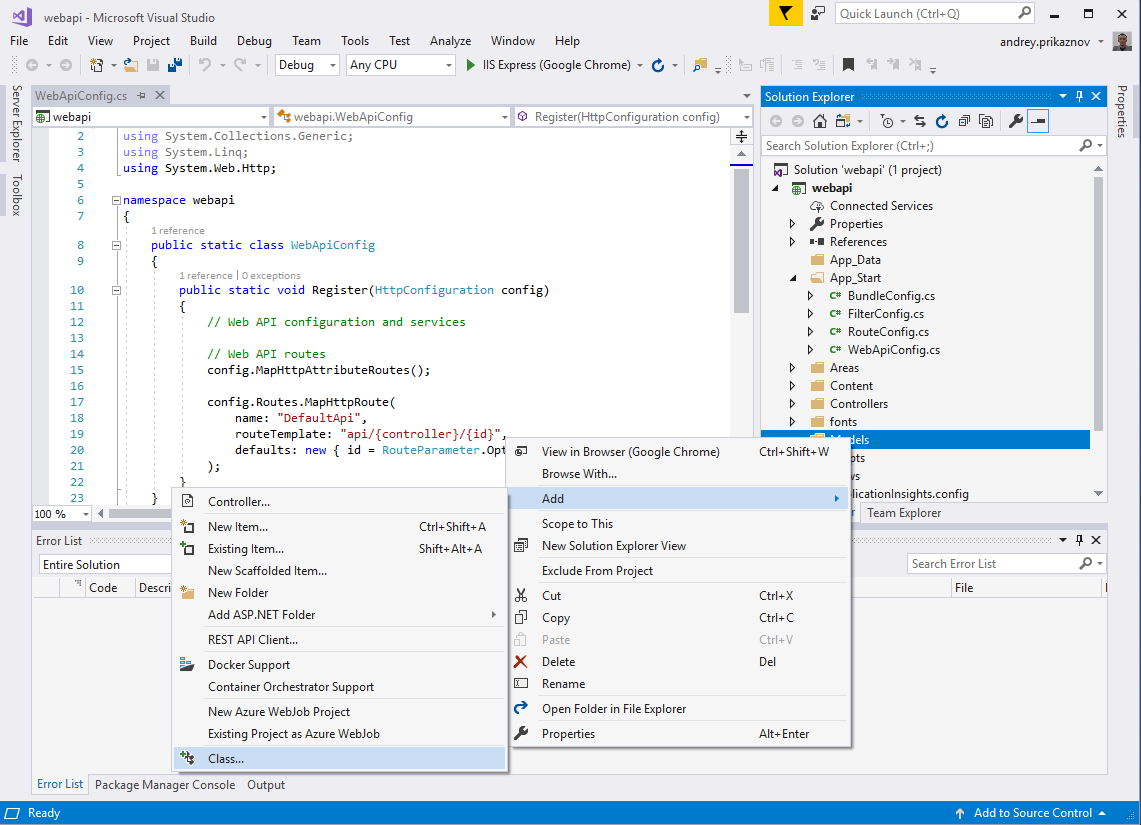
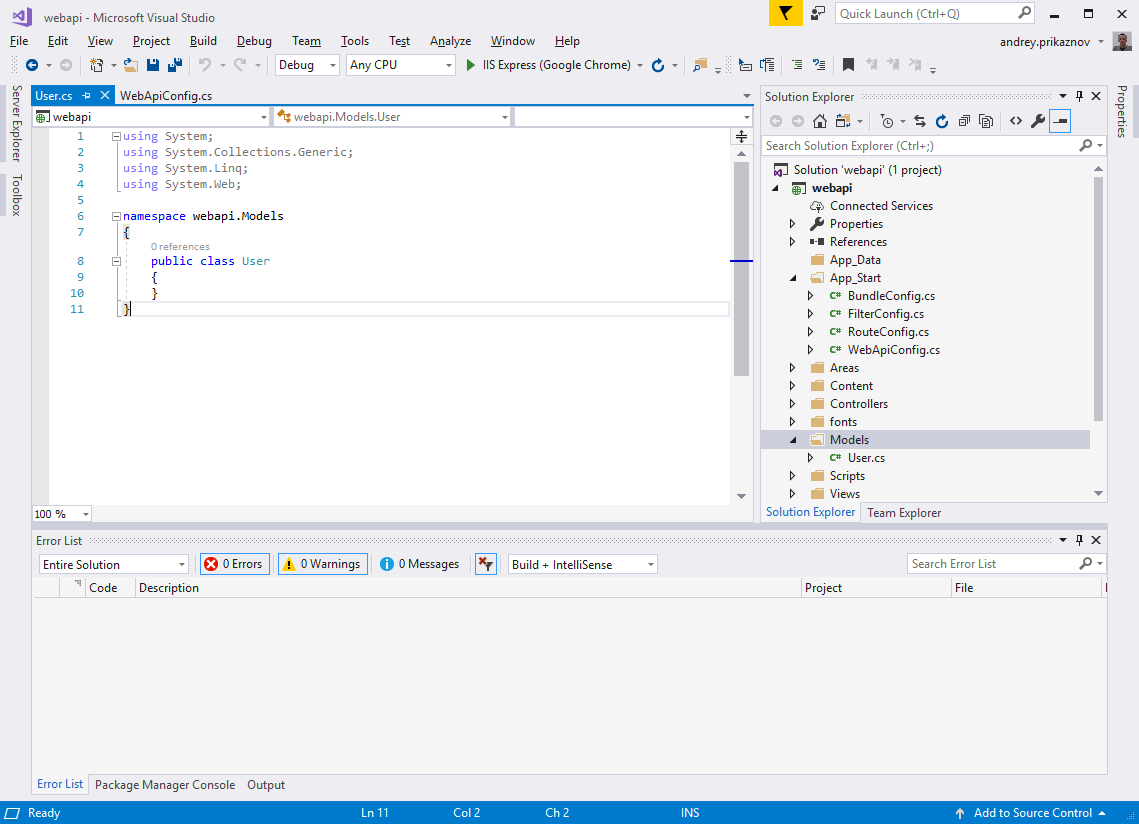
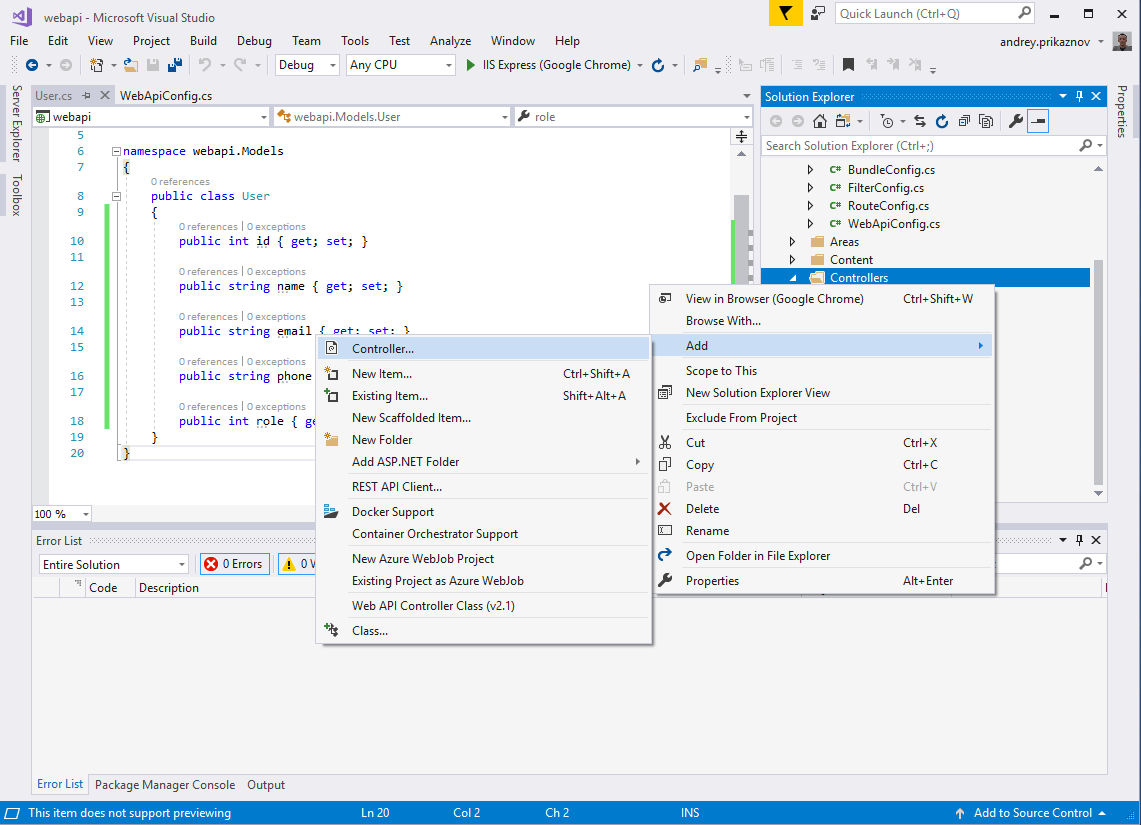
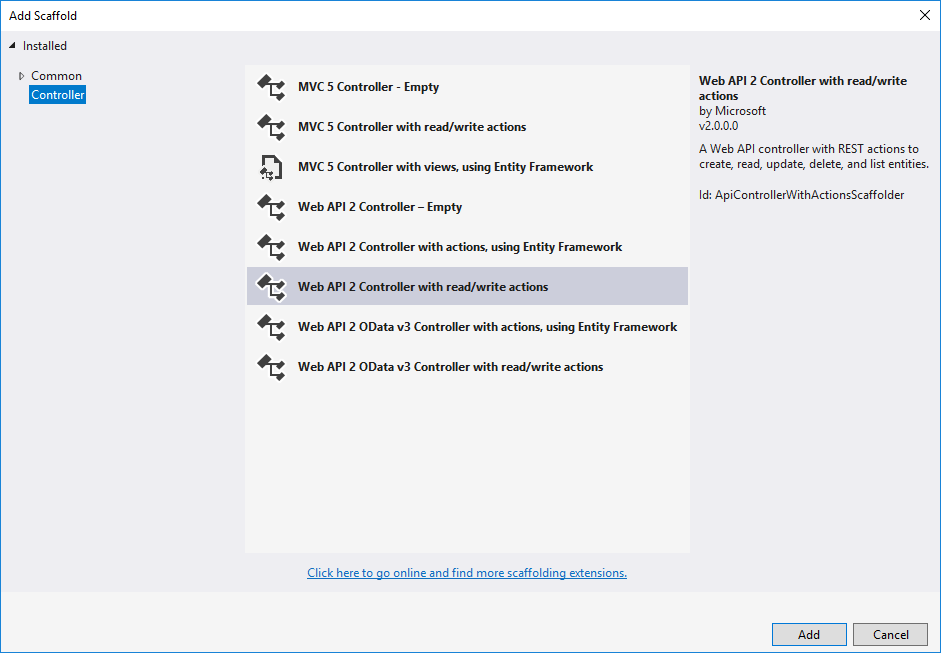
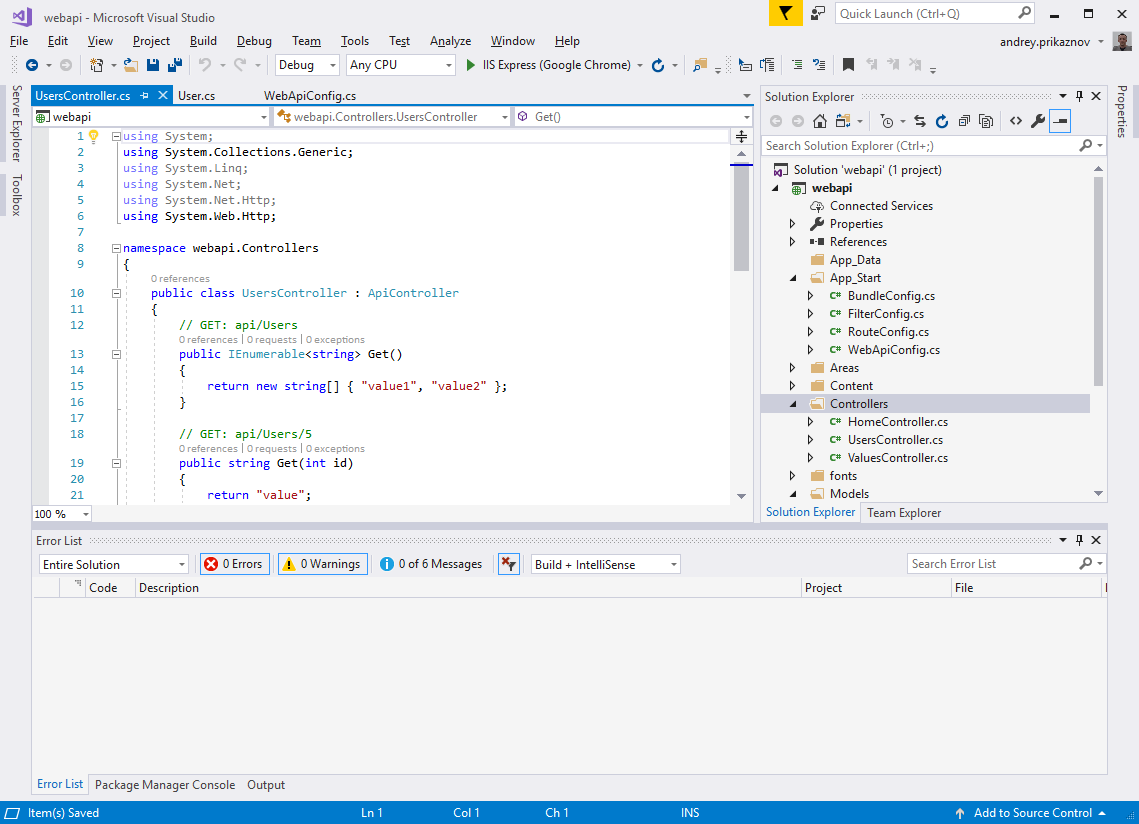
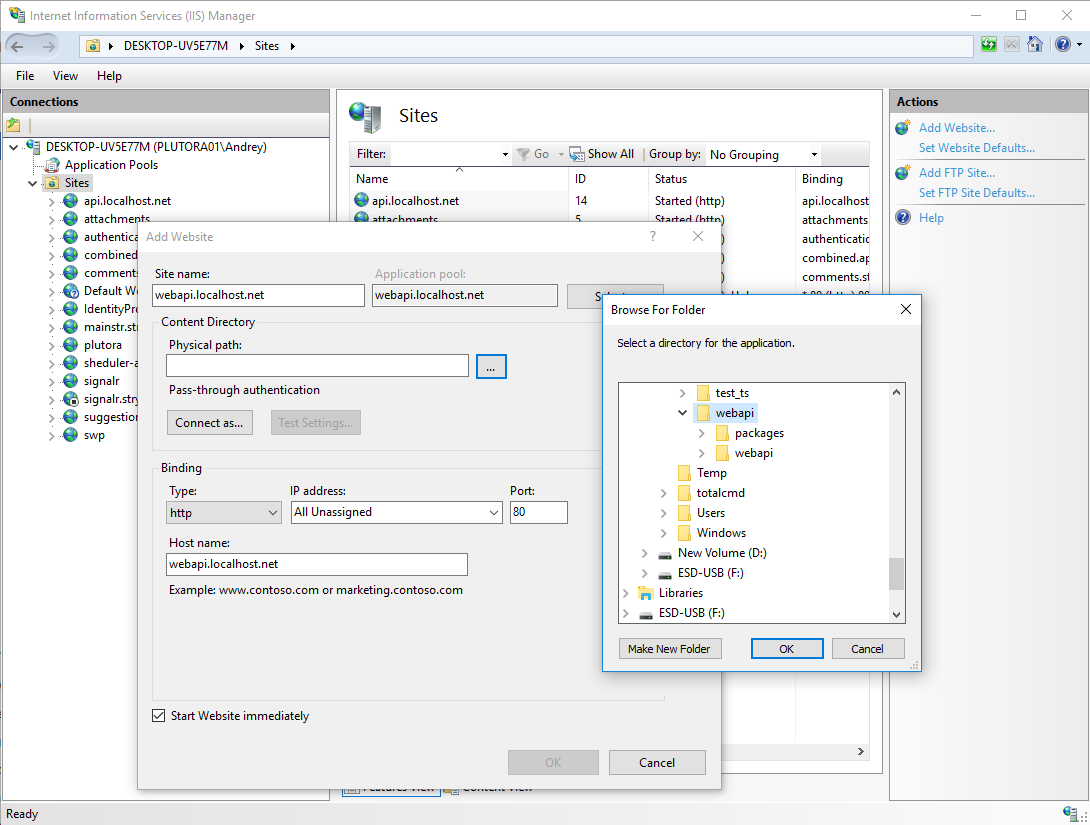
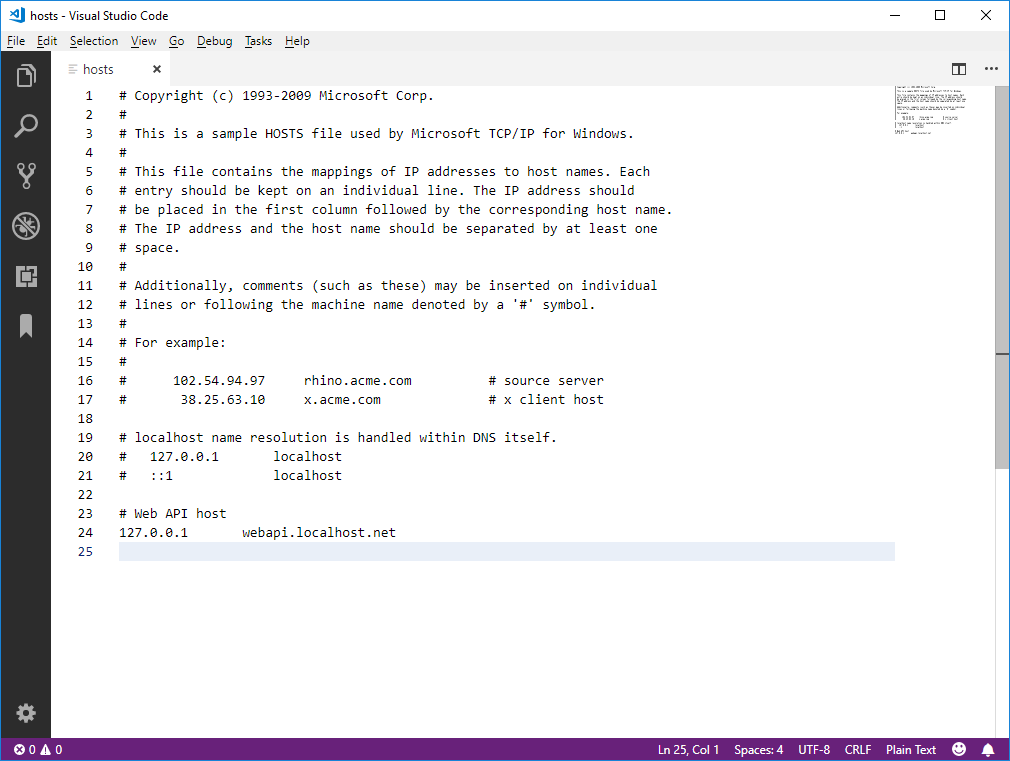
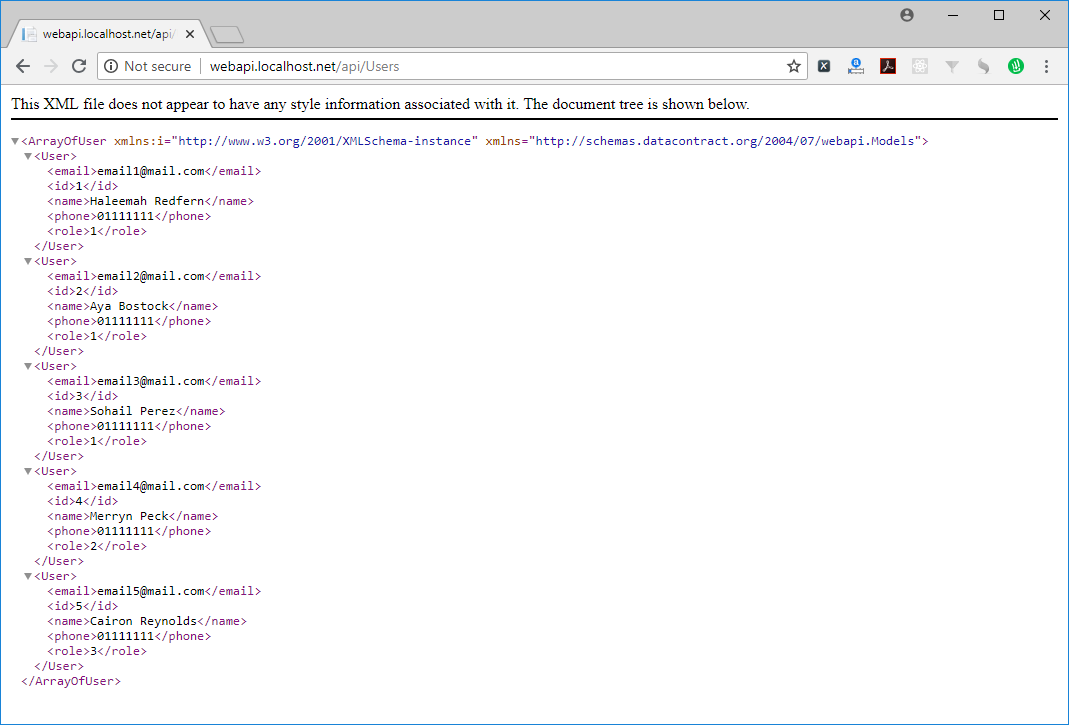
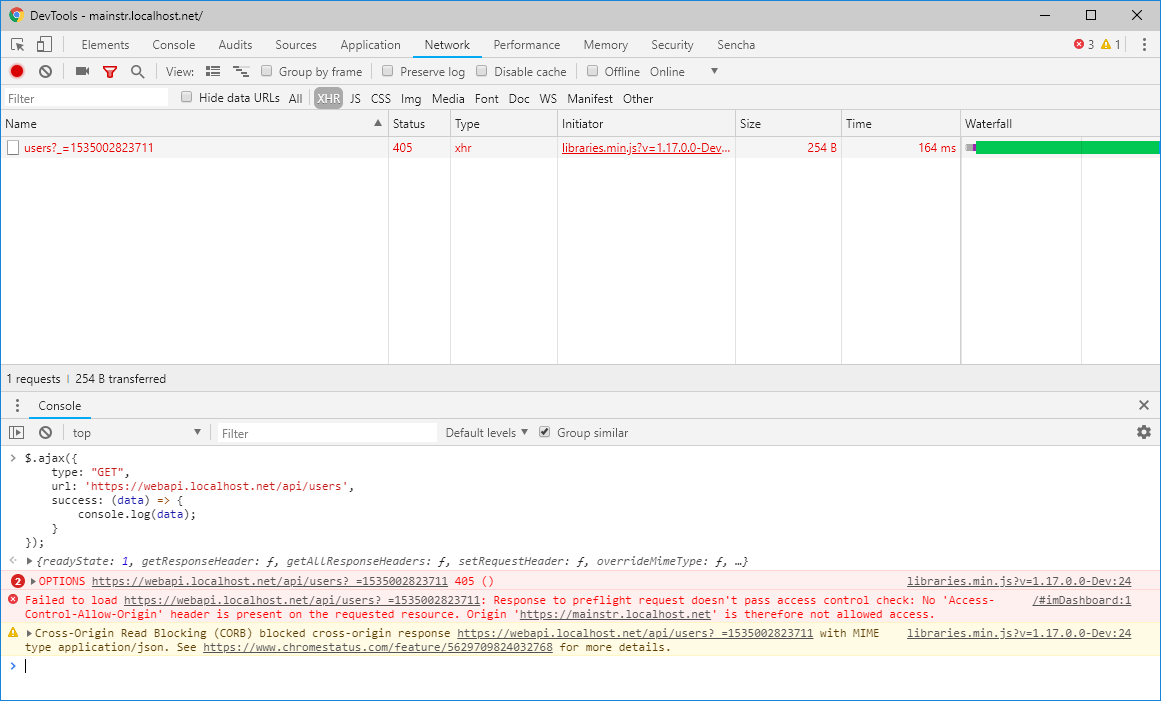
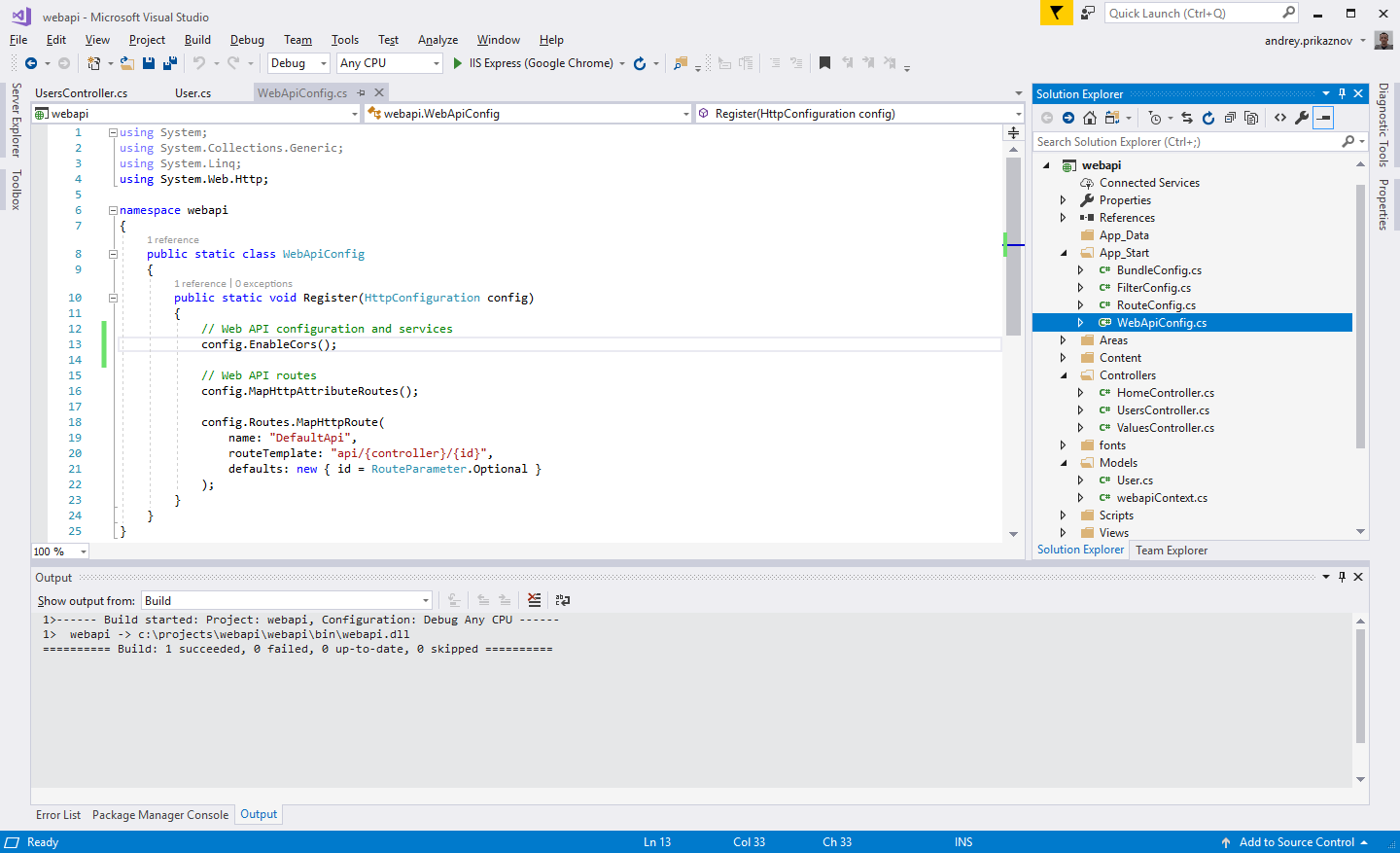
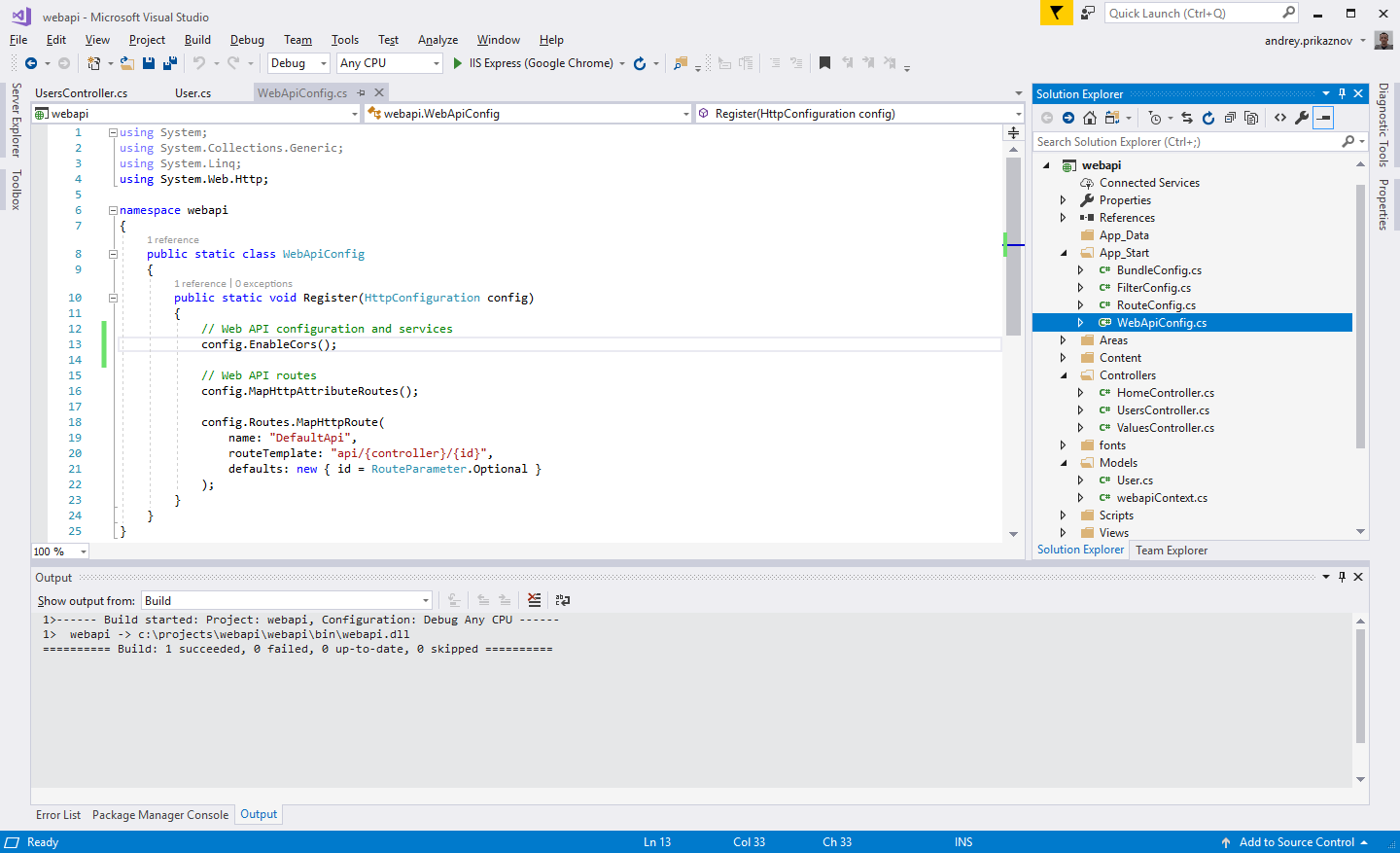
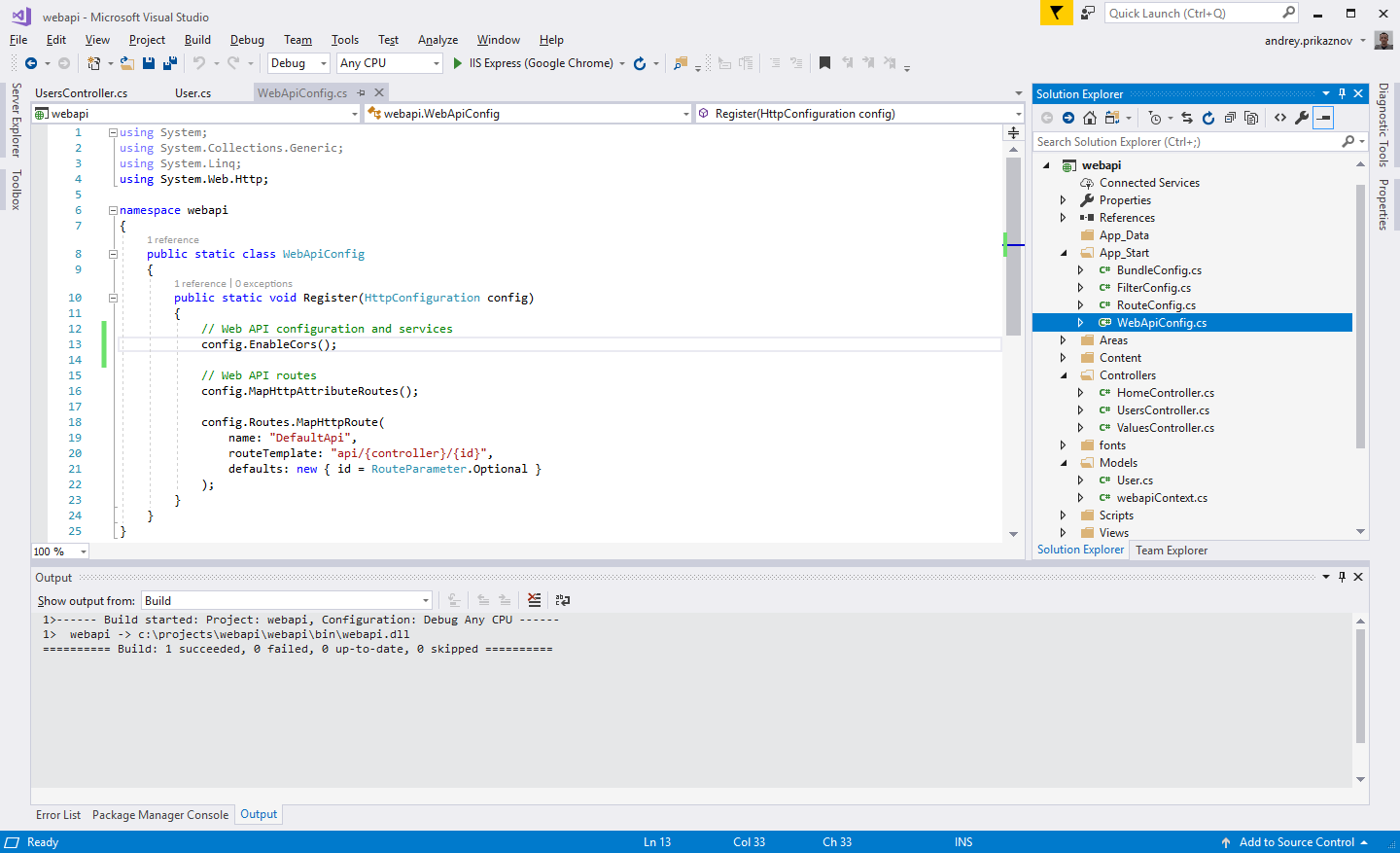
Step 1: Create a New Project
Open Microsoft Visual Studio and create a new project (File -> New -> Project). Select the "Installed" Templates, select Visual C#, then select Web. In the list of available templates, select ASP.NET Web Application (.NET Framework). Give your project a name (for my demo, I put "webapi"), then click OK.
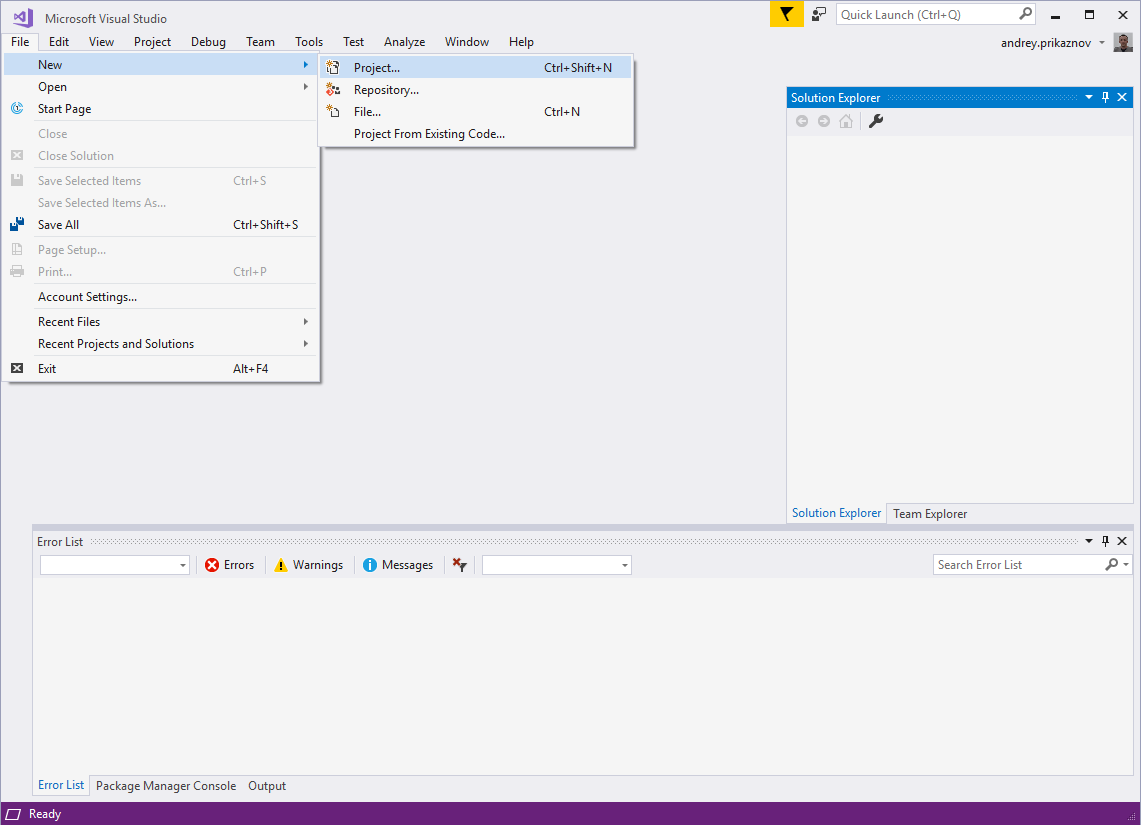
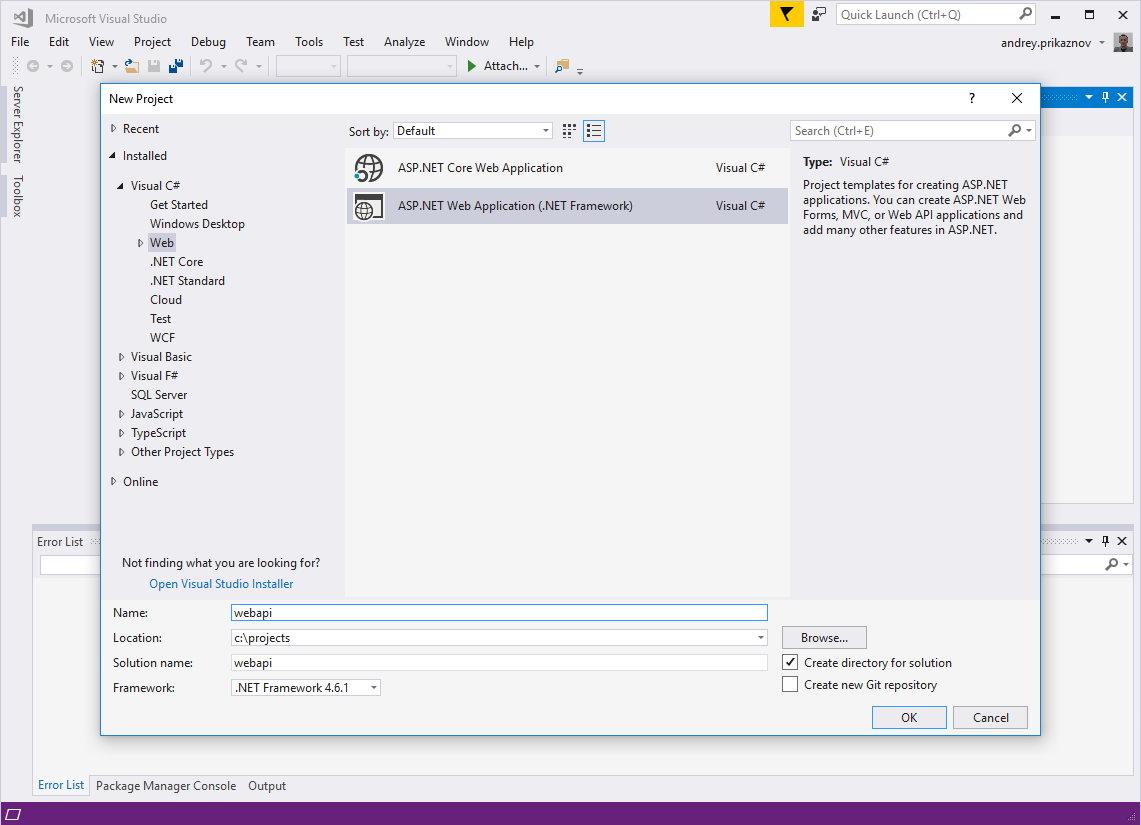
In the next modal dialog, you may choose any suitable template. Let's select Web API, so it will prepare all the basic, initial files for the project. Click OK.
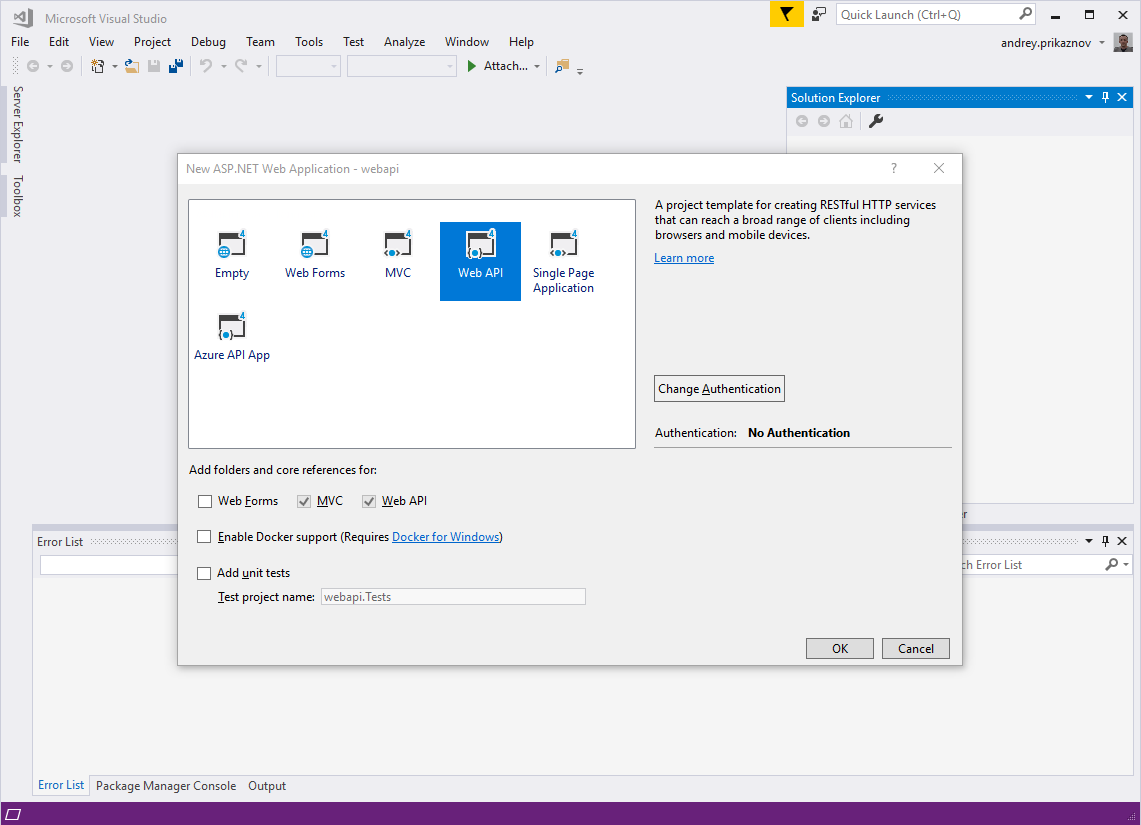
Done. Now you can browse the generated folders and files in the Solution Explorer. There are application configs, help page data, a few controllers, fonts, and CSS and JS files.
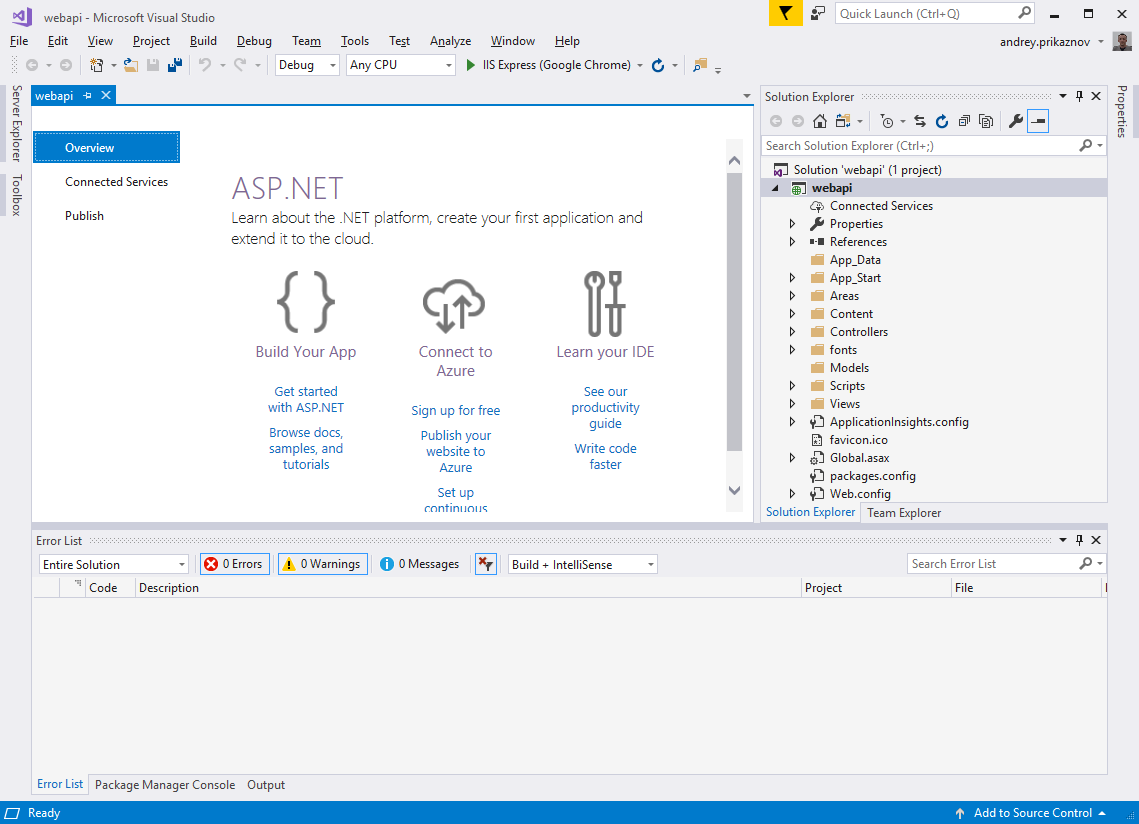
Routing Table
By default, the server uses the Routing Table located in App_Start/WebApiConfig.cs.
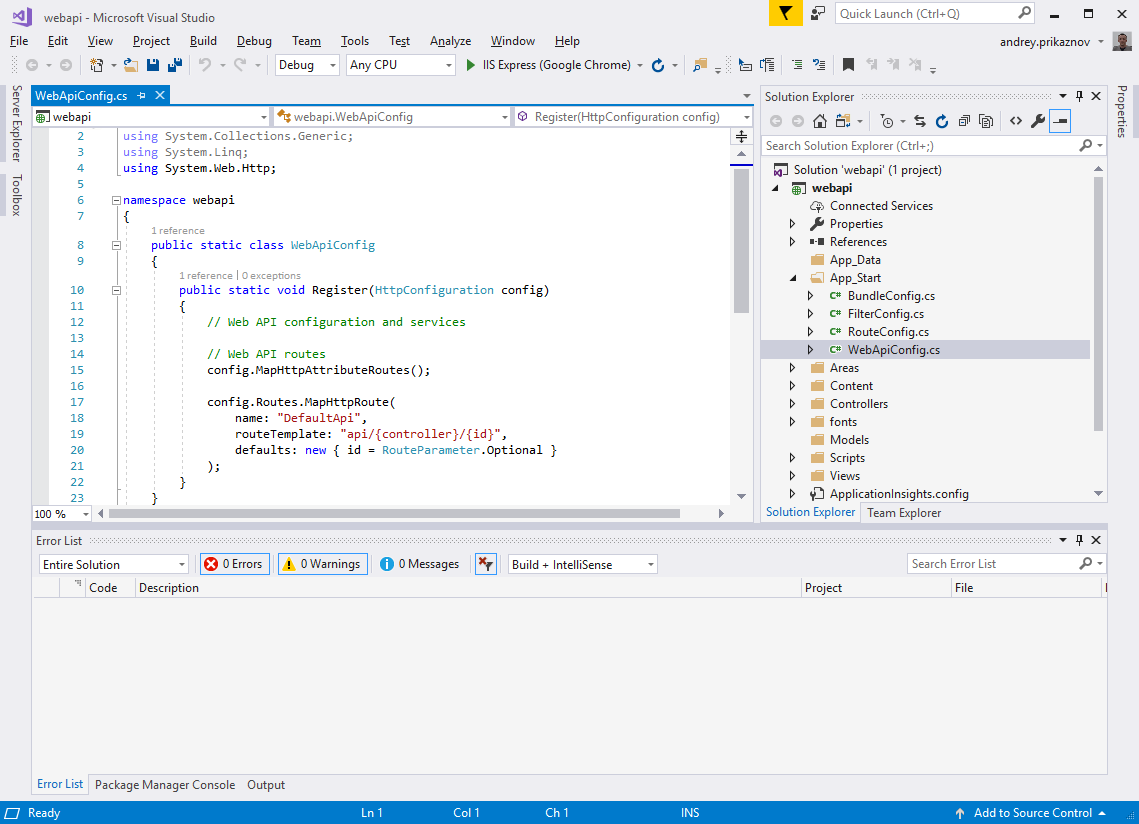
Pay attention to
routeTemplate: "api/{controller}/{id}", it explains the API routing.
Now, let's make a basic example. In this tutorial, we will prepare an API for users, which is a pretty general entity/object of every system.
Adding a User Model
The model represents the user, thus we will include various fields like id, name, email, phone, and role.
In Solution Explorer, right-click in the Models folder, select Add, then select Class. Then provide a class name: User. The model class is ready.
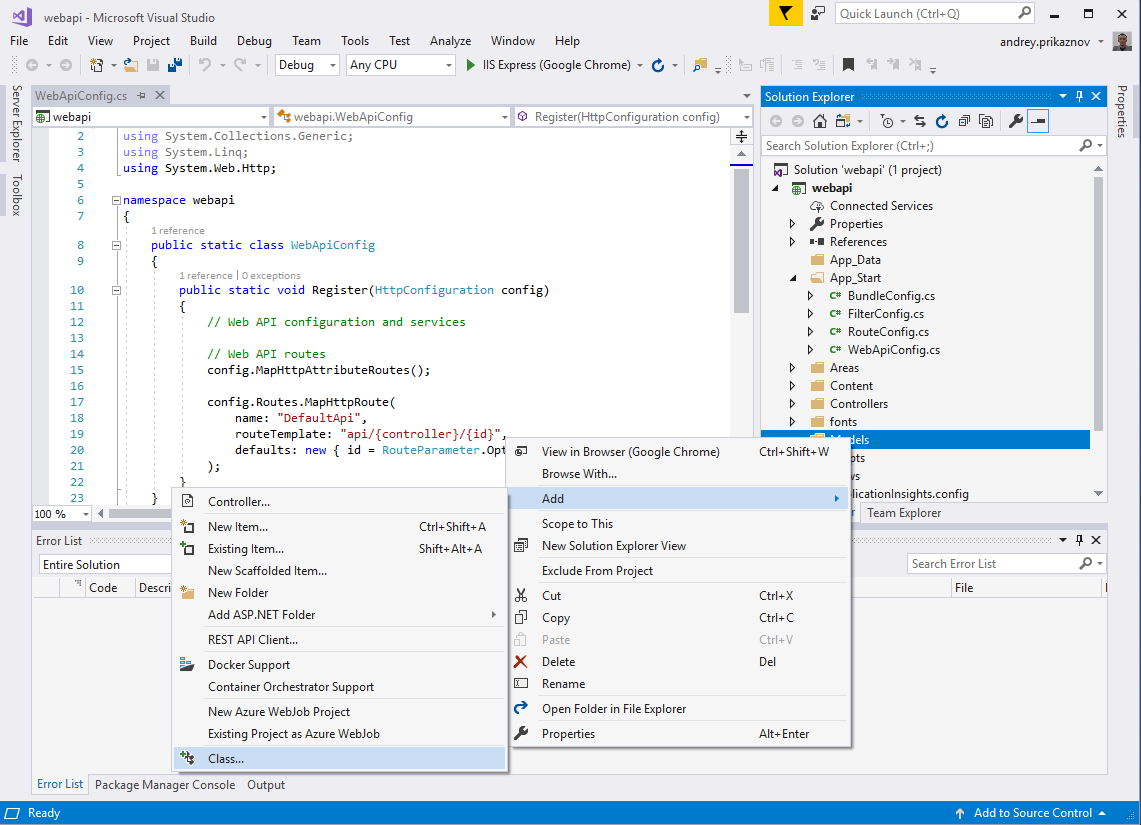
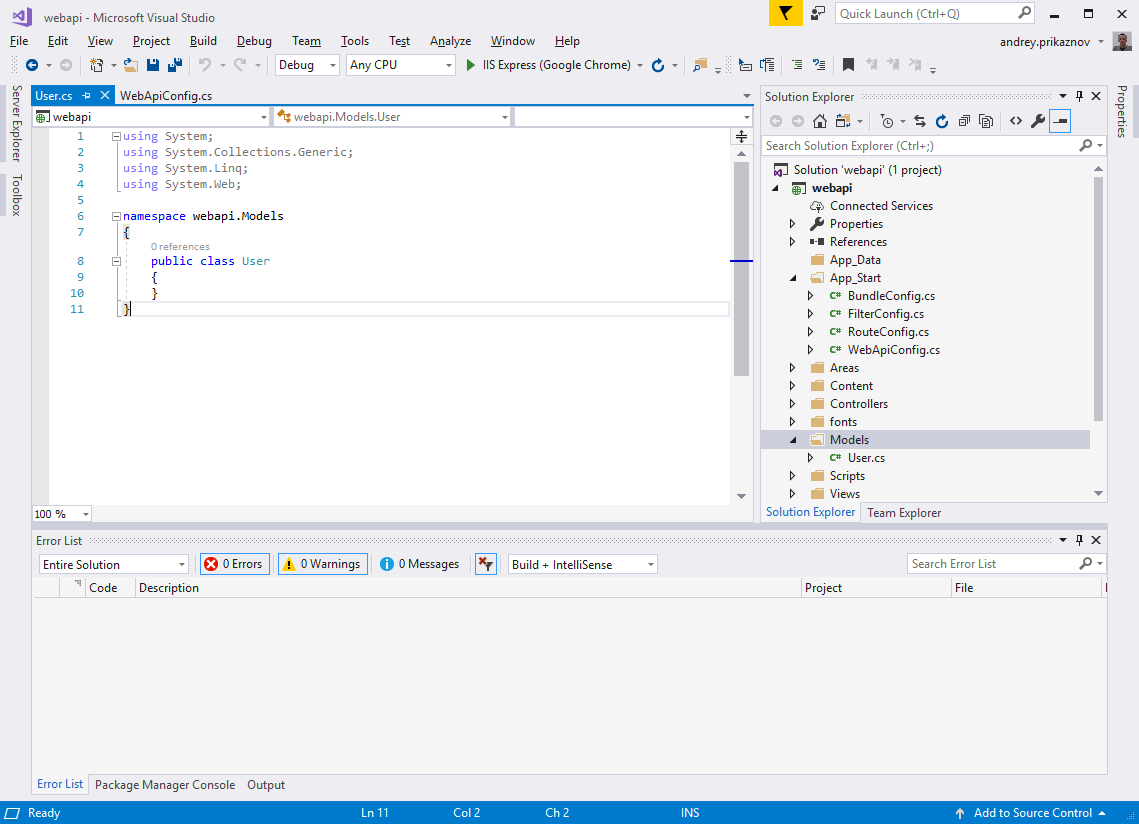
Now we just add all the fields we decided to add:
Add a User Controller
In the Web API, the controller is an object that handles all HTTP requests. In Solution Explorer, right-click the Controllers. Select Add, then select Controller.
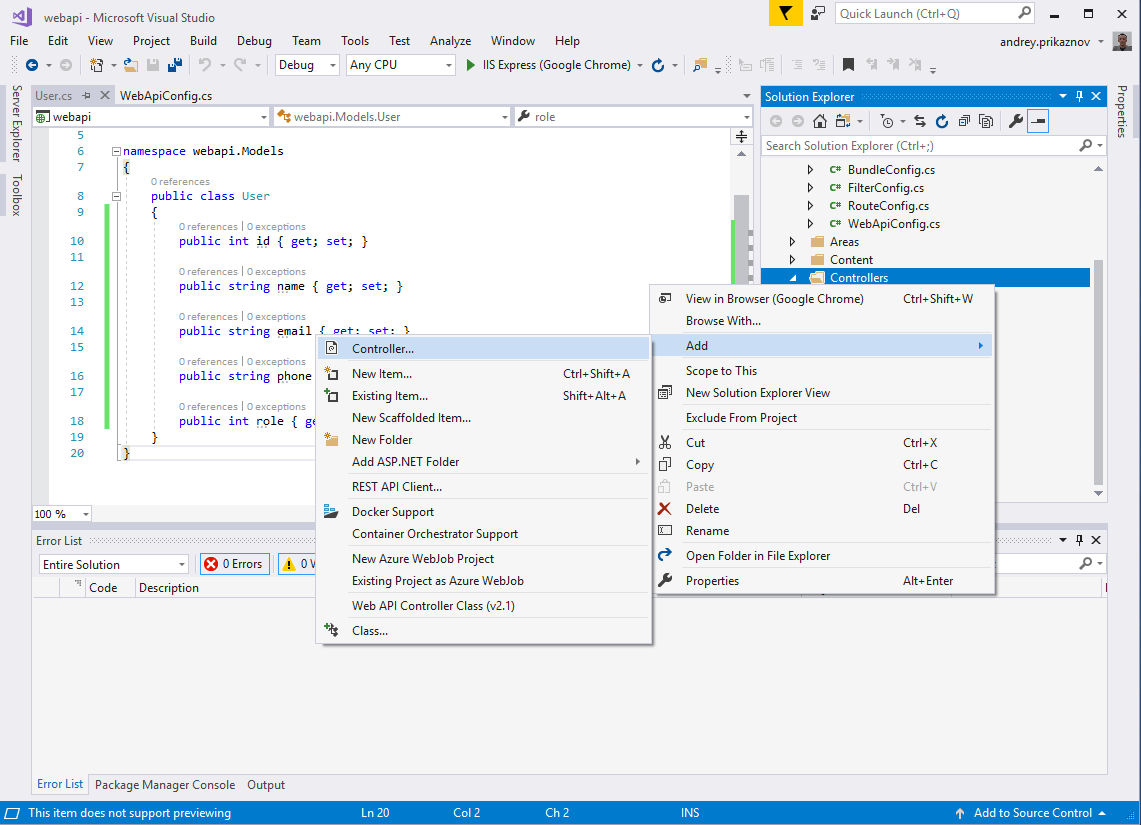
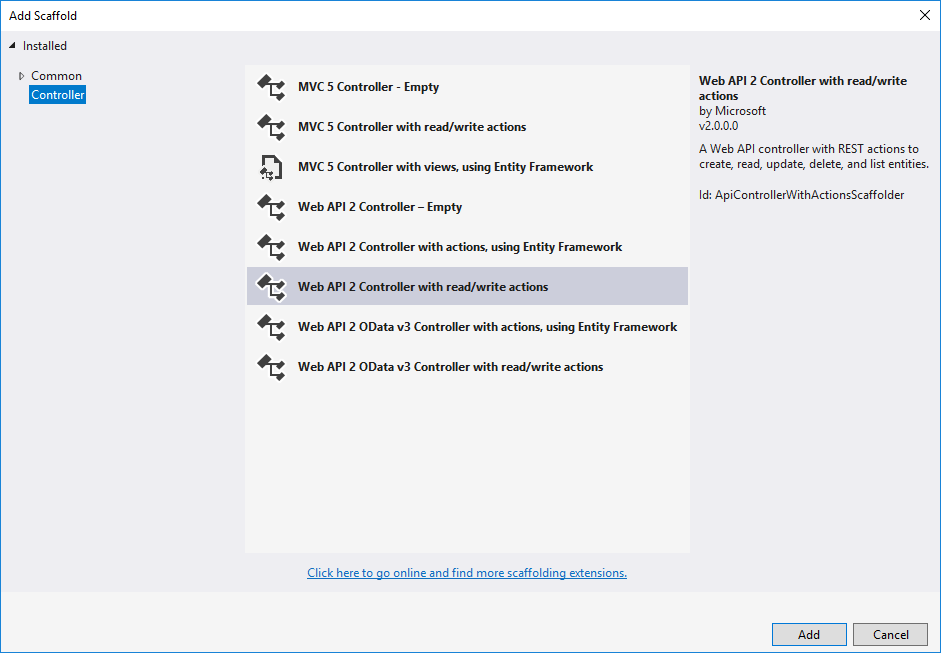
In the given dialog, select the Web API 2 Controller with read/write actions. Name the controller, UsersController. It will prepare the controller with all the proper CRUD actions.
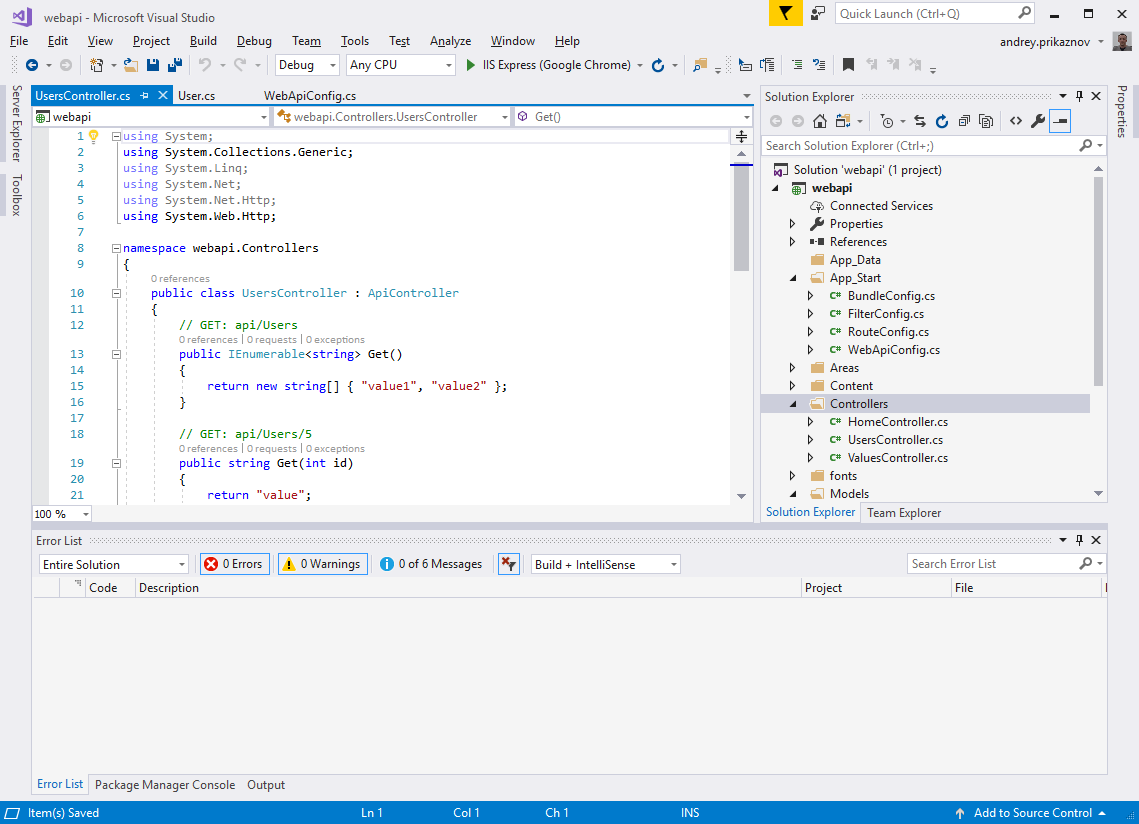
I prepared a basic example with a dummy list of users:
Step 2: Deployment
Now you can build your solution (Ctrl+Shift+B in Visual Studio). Once the build has succeeded, you can run it. Click F5 and it will open in your browser automatically at your localhost in an available port (e.g. http://localhost:61024/). Most likely, you don't want to keep it constantly running in Visual Studio, so it'd be better to keep it as service.
In this case, we can deploy it to a local dedicated server using IIS (Internet Information Services).
First, open the IIS, on the left side under Sites - add a New Website (from the right panel or right-click on the Sites). Put in the following details: Site name, "webapi.localhost.net"; Physical path, "C:\projects\webapi" (where your solution is located); Binding - http or https; the host name will be the same, i.e. "webapi.localhost.net." Click OK.
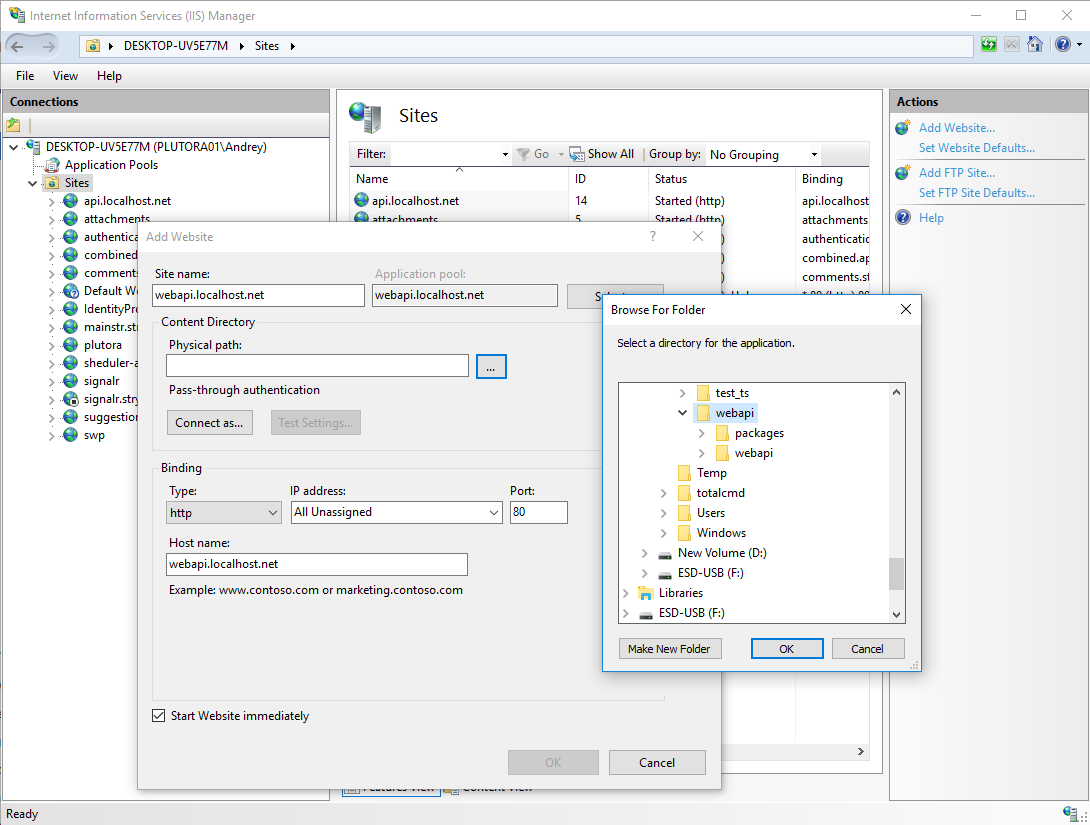
IIS should run the Web API service on webapi.localhost.net.
If you try to open webapi.localhost.net in your browser, it won't open the result we created, because the browser tries to resolve this address (webapi.localhost.net) as a global domain. In order to map this domain name with the local server, we need to modify the local hosts file. On Windows (v10) the hosts file exists in the C:\Windows\system32\drivers\etc folder. The file doesn't have its own extension, it is the "host's" file.
Copy it to another location and open it in the editor.
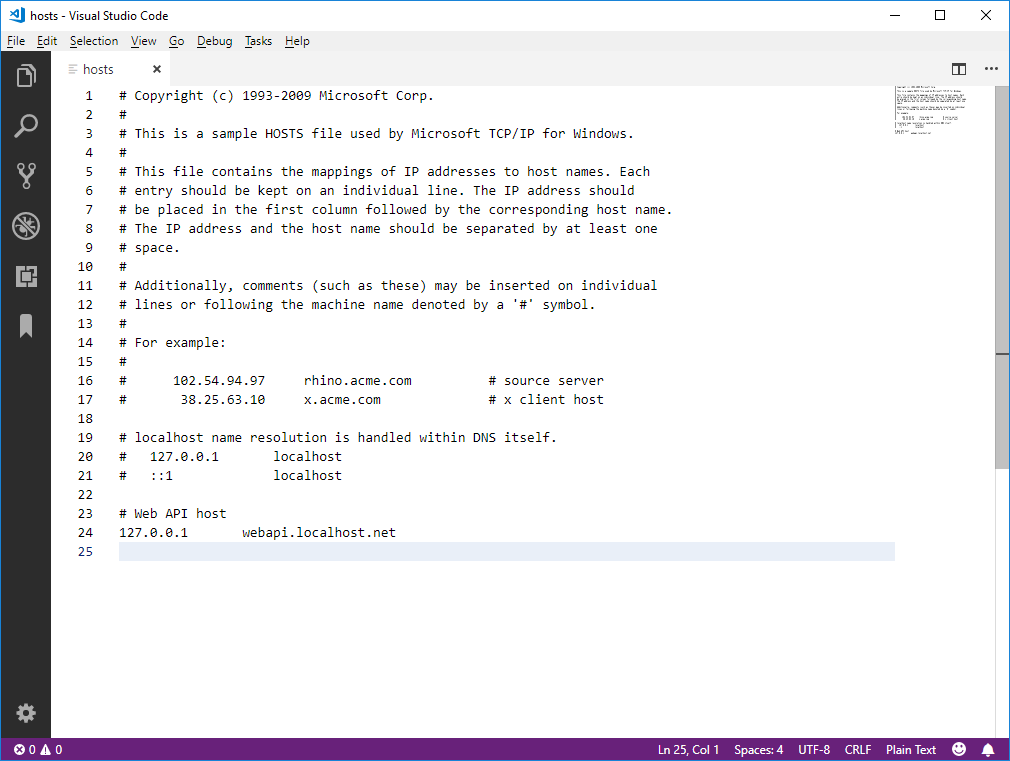
You need to add the following to the end of this file:
Now you need to put the modified file back in the C:\Windows\system32\drivers\etc folder. As this folder is protected by Windows by default, you will get an access denied warning message, so you need to copy the file "As Administrator."
After the file is updated, webapi.localhost.net should load from your localhost (C:\projects\webapi).
Testing the API
It is time to test the API methods we created for our Web server:
api/users and api/users/{id}. Open http://webapi.localhost.net/api/users in your browser. You should get the following output: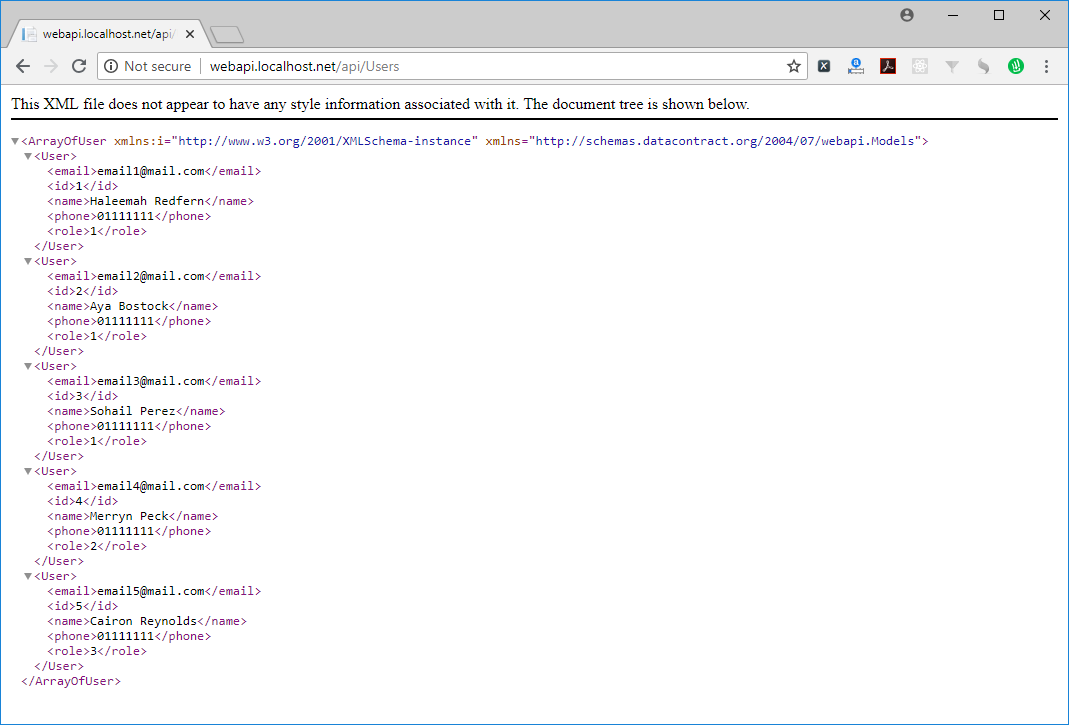
As we are creating the external API which should be accessible from outside our IDE, we need to test our API from another page. The easiest way is to do so is via the development toolbar (which exists in any modern browser). Usually it is activated when you press F12. Go to the 'Console' tab. Below I prepared two small examples you can use to test the APIs
In case jQuery is available, you can use:
Otherwise, using native JavaScript, you can use the following code:
Very likely you will receive the following error:
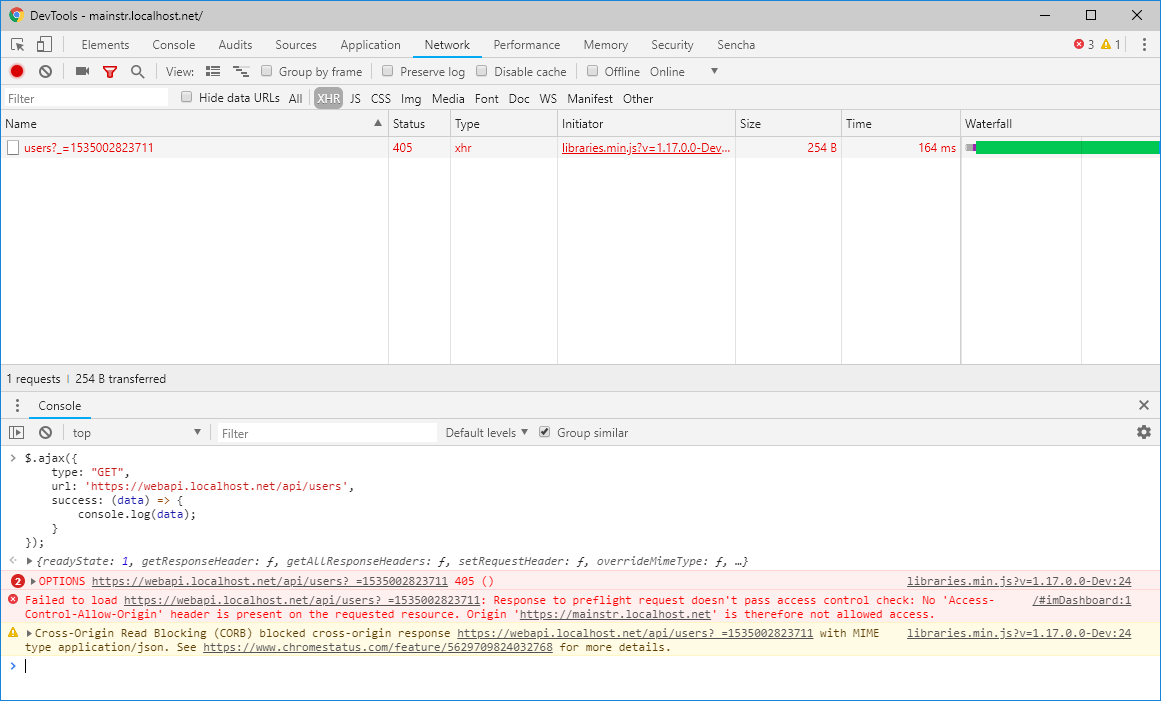
The response to the preflight request doesn't pass an access control check: No 'Access-Control-Allow-Origin' header is present on the requested resource, because regular web pages can use the
XMLHttpRequest object to send and receive data from remote servers, but they're limited by the same origin policy. Extensions aren't so limited. An extension can talk to remote servers outside of its origin, as long as it first requests cross-origin permissions.
Cross-Origin Resource Sharing (CORS) is a mechanism that uses additional HTTP headers to tell a browser to let a web application running at one origin (domain) have permission to access selected resources from a server at a different origin.
Adjust Cross-Origin Resource Sharing (CORS)
In order to solve this, we need to enable the CORS in our solution. In Visual Studio, open the Package Manage Console (available at the bottom of your screen, between Error List and Output). Run the following:
Install-Package Microsoft.AspNet.WebApi.Cors
This will install the WebApi.Cors reference. Then open the "App_Start\WebApiConfig.cs" file. Add
config.EnableCors();
before
config.MapHttpAttributeRoutes();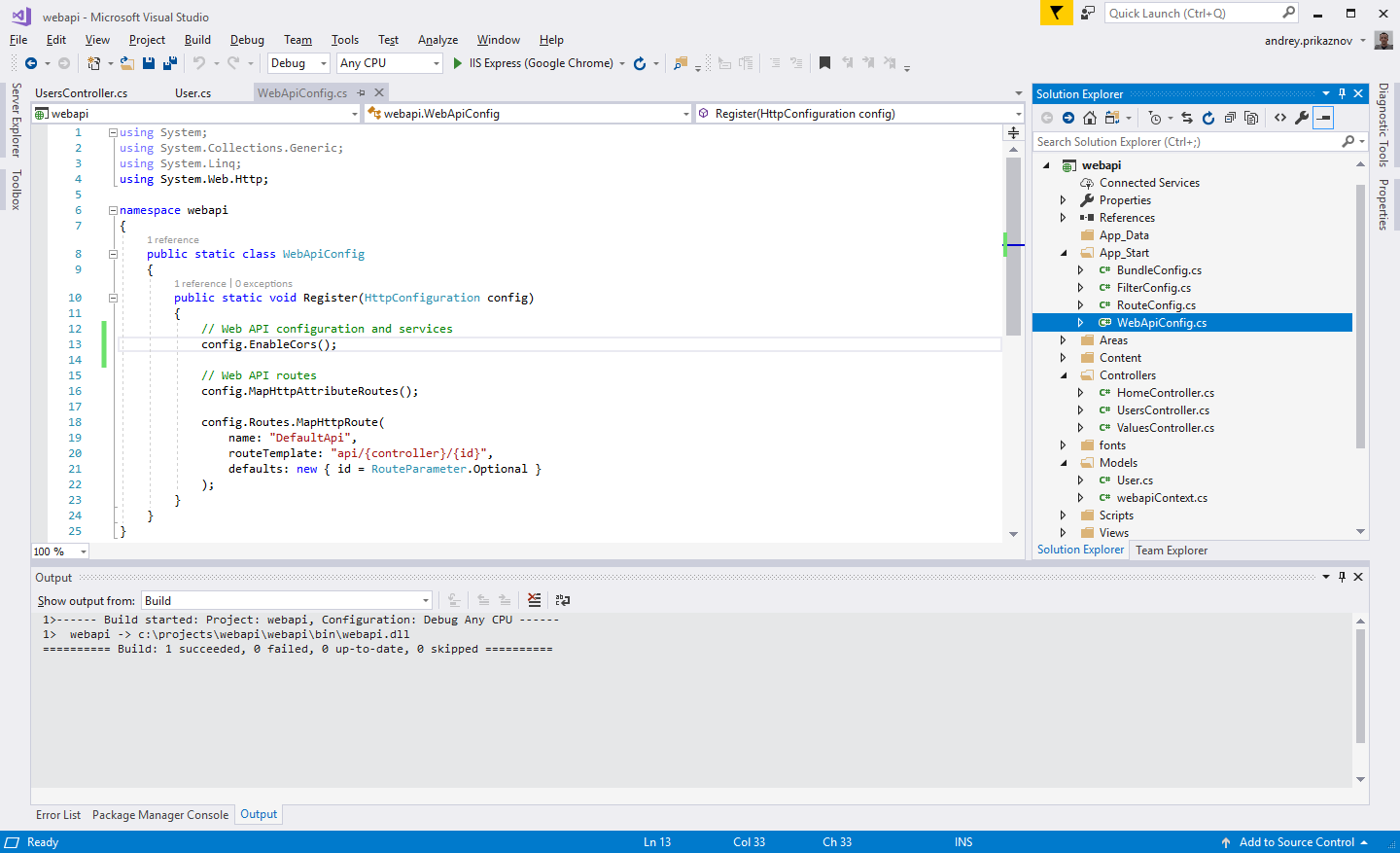
Then go back to our UsersController.cs and add
[EnableCors(origins: "*", headers: "*", methods: "*")] before the class definition.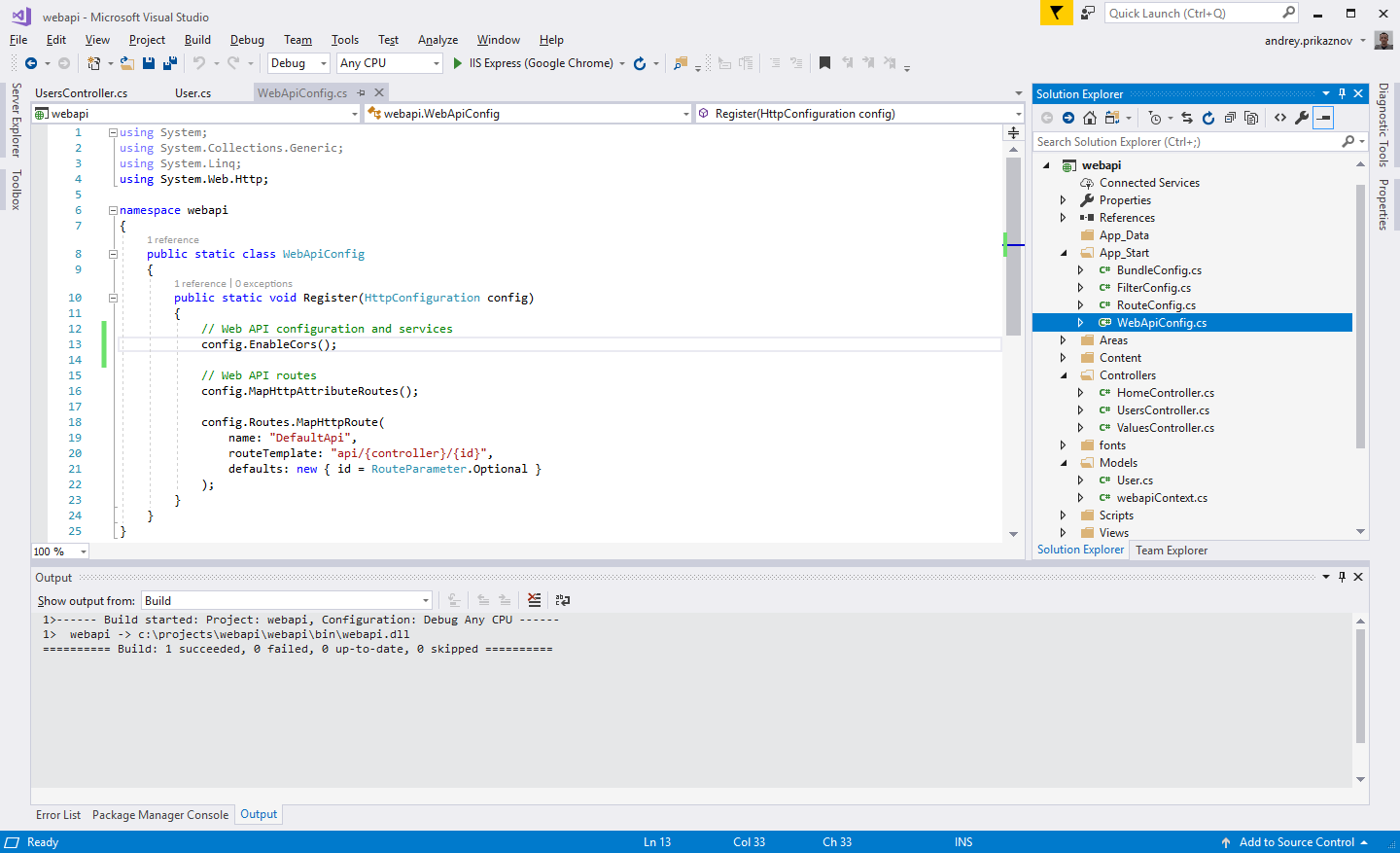
Finally - rebuild the project again. Then try to test the APIs again; now it should work.